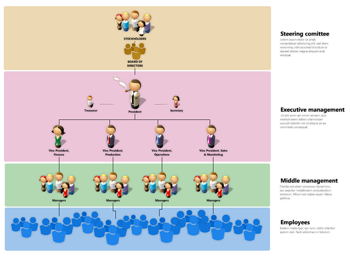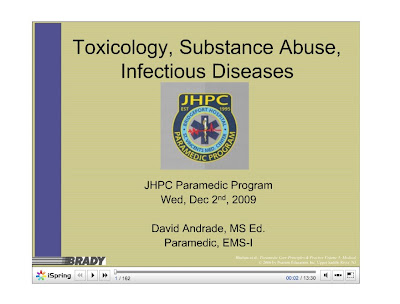Technology in use in Engineering

I have a Bachelor's degree in Aerospace Engineering from Worcester Polytechnic Institute and I worked for 10 years as an engineer before becoming an educator. I still do some consulting and keep up to date in the field. With all the talk about educational technology, I thought it would be nice to share some of the technology currently being used by engineers so that educators have an idea of what college students will be learning.
Engineers, like everyone else, use office productivity tools (MS Office, Google Docs), email, and the internet. In fact, the internet is one of the engineers' best tools. Research, online catalogs from vendors, online reference guides and calculators, and discussion groups and forums are all used on a daily basis.
Computer Aided Design (CAD) is the next major technology that engineers use. Products are designed in 3D on the computer, analyzed, fit checked, and simulated before prototypes are even built. Multi-physics simulation software, Finite Element Analysis, and Computational Fluid Dynamics software are critical to being able to design, analyze, and test products virtually before spending more money on manufacturing and live testing. They can analyze and simulate almost everything that a product would go through, virtually.
There is also Bill of Material (BOM) software to keep track of all the pieces and parts, Manufacturing software to help the engineers figure out the best way to build a product and then programming the equipment to do the work.
3D printers are used to make functional models of the product for early testing. They either strip away material, or lay down material (a plastic) to create the parts. These 3D printers can fit on a desktop. There are also 3D scanners that can be used to take a real part and turn it into a 3D model in the computer.
When I worked at Sikorsky Aircraft, we did everything on the computer. Design, analysis, simulation, manufacturing layout, communications, coordination, and more. Even our manuals and references were all online. If we printed something out, it had a watermark on it saying that the computer network should always be checked for updated information.
Computers and software have always been important in engineering, but as computers have gotten more powerful, so has software and the tools that can be used. Things change quickly, so engineers have to be able to learn new software and tools on their own.
As a high school physics teacher, I teach 90% seniors. This means that I am usually the last science teacher that they will have in high school (they may be taking two sciences). I try to expose them to project based learning (how WPI does things and how engineers work) and different types of software and systems that are out there for science and engineering. I try to teach them how to do their own research and how to learn things on their own, because I know that is what they will need to be able to do in college and in the workplace.
I also try to encourage students who are interested in and good at science to look at engineering as a career. Our world needs more engineers to solve the world's problems and continue with improving our standard of life.
Engineering is obviously not the only career field using technology - medicine, manufacturing, even retail, all use technology in ever increasing ways. This means that the more our students are exposed to technology, the better prepared they will be for college and the workplace.
More information on engineering and engineering resources for educators:
College Necessities 1989 vs. 2009

I went to college from 1988-1992, at Worcester Polytechnic Institute, majoring in Aerospace Engineering. Technology has changed a lot since then and so have student needs at college. I thought it would be fun to compare the needs (and wants) of a college student in 1989 and now in 2009.
1989:
3.5" floppy disks for saving your work from the computer lab
notebooks - lots of them
3 ring binders to organize notes and handouts
graphing calculator
Walkman
Tape recorder (record lectures)
Pens and Pencils
Highlighters
Post-it Notes
Stereo
TV and VCR
Video Game console
Telephone for room
Backpack
Books (leisure and reference)
Planner and Address book
2009:
Flash drive for backup
Laptop with CD/DVD drive and external speakers
Smartphone
Some notebooks and pens
Backpack
That's all.
Think about it! The Smartphone is their phone, Walkman, graphing calculator, note taker, planner and address book, books (eReader), and lecture recorder. The laptop is their note taking tool and planner, DVD player, TV, eReader, reference, stereo, video game console and more. The notebooks and pens are for classes where the laptop doesn't work well for notes (like science and engineering) - however, a tablet PC with handwriting notes software would work for this.
Packing for college is much easier now. No more boxes of books and notebooks, stereo and box of CD's, boxes of VHS tapes, VCR, TV...ugh. Now, one backpack could carry everything but their clothes.
I'm jealous! I remember lugging multiple notebooks and textbooks around and a planner. Lots of floppy disks for my data, and more. And forget trying to organize a party or how to meet up with other students. Cell phones, Facebook, Twitter, and more have made things so much different now.
What are your thoughts?
Lifehacker - tips and information for all of life

Lifehacker is one of those web sites that has so much stuff you don't know where to start.
Lifehacker features tips, shortcuts, downloads, and information to help you get things done smarter and more efficiently. Lifehacker has won many awards and accolades and I always find good ideas or resources on the site.
Software, web sites, products, tips and tricks, and other ideas are published each day (sometimes more than 20 articles per day). They range from web browser extensions, to how to maintain a computer, to how to best grill a steak to fixing things at home, and more. Chances are if you have a question, they have an answer.
I highly recommend subscribing to Lifehacker and browsing the site. There are always new jewels to be found.
Harvard WIDE World Online Classes

It is rare that I mention, let alone recommend, something that costs money, but this one is well worth it.
Harvard's Graduate School of Education has a great online program called WIDE World.
WIDE World offers online certificate courses for educators on topics ranging from Teaching for Understanding to Differentiation to Teaching with New Technologies.
They have courses of study, or you can take individual courses that you are interested in.
I have taken Teaching to Standards with New Technologies 1 and 2. I found the courses to be well designed and planned out. Each course had readings from books and web sites, online activities, research and assignments, and online discussions as part of the program. WIDE World emphasizes Understanding By Design and we used the UbD lesson format in our assignments.
There is a discounted fee for people who sign up as part of a group.
I recommend this program to my colleagues.
I would like to hear feedback from any readers who have taken courses through Harvard's WIDE World program.

Lovely Charts - Diagram service

Lovely Charts is a free online service that allows you to easily create charts, diagrams and more. Flowcharts, site maps, organizational charts and more are easily created on the site.
It is very easy and intuitive to use and Lovely Charts will suggest certain designs and components based on the type of chart you are trying to create. I found it much faster to use than Inspiration to create a site map to layout a new web site I am working on.
The built in graphics and functions are also very powerful and well done.
I recommend this to anyone needing to create charts or flow diagrams.
Below is an example of an organizational chart done in Lovely Charts.
Convert PDF files to Word Documents

PDFtoWord is a free site that converts PDF files into Word documents.
This comes in handy when you have a PDF file that you need to edit and change and you don't have the proper, and expensive, software.
It's very easy to use. Go to the site, select a file from your computer to upload and convert, and enter an email address where you want the Word document sent. That's it.
I used it to convert a 9 page, 3MB PDF file and it took about 15 seconds to upload. The converted file did not show up in my email inbox until later that evening. (it was graphic intensive too).
The converted file was pretty accurate with almost no errors, which I manually fixed in a few minutes. The quality of the conversion was really good.
Remember also that it will not be able to convert a file that was only an image, like a file that was scanned. It will simply put that image as an image in a Word file.
This is really handy for taking files that were created with a print conversion (like CutePDF) or from Acrobat and making them editable in Word. If someone created the PDF file by scanning a document, this will not convert it back since the scanning process converts everything into one image.
It's not bad for free. You definitely don't want to use this if you need the file converted immediately. You will want to plan ahead due to the delay in getting the file converted and the fact that you may have to do some manual editing of errors.
Free my PDF (from restrictions)

Free My PDF is a very useful site for those of us that deal with PDF files a lot. Many PDF files that are unlocked (you can open and read them) sometimes have restrictions on printing or copying text from the file. Free My PDF can remove those restrictions.
It is very easy to use. Go to the site, select the file you want modified, and click "Do It". You will then be able to download the unlocked file.
If you need a password to view the PDF file, you can not use this service. It also can not be used for illegal or immoral uses. In other words, you can't use this to violate copyright laws or take someone else's work.
Sometimes, these copy and print restrictions are in a file completely by accident because the person creating the file forgot to change the settings. Other times, you simply need to print or copy something for your own use. For example, a PDF file from a financial institution to me, with information about my account, would not let me copy or print. I wanted to copy part of it for my own records and print a hard copy for easy reference. I used Free My PDF to do that. No laws or ethics violated.
Try it out.
Here is the legal info at the bottom of the page:
The writer of this blog also takes no responsibility for your use of Free My PDF.
Palm Apps for Education


(Treo 755p, Treo Pro, Pre, Centro, Pixi)
(cross posted at http://www.techlearning.com/blogs/26176)
The iPhone and it's apps always seem to be discussed on the web. I don't use an iPhone, and most of my colleagues and students don't have them either. There are plenty of Blackberry's, T-Mobile G1's and Palm smartphones around though. Since I use Palm phones, I decided to showcase some applications on Palm phones that are useful in education.
Palm's two new phones are the Palm Pre and Palm Pixi, which both run on Palm's new operating system, WebOS. One of the unique features about WebOS is the ability to multi-task using cards (similar to windows on a PC). While WebOS only has about 700 apps and another 350 homebrew (unofficial) apps, there is one application that is very useful. Classic allows WebOS phones to use most of the 20,000 PalmOS apps that exist.
PalmOS was Palm's older operating system that ran on the popular Palm Centro and Treo smartphones. There are millions of Centro's and Treo's out there and Palm's PDA's (TX, LifeDrive, and others) and there were tons of educational applications and lesson plans written for Palm devices.
Basic Applications: contacts, email, web browser, text messaging, camera, phone, tasks, media players, note taking, and lots more, including Evernote, Twitter, Facebook and Google.
Educational or useful in Education: (both platforms)
Dictionary
Thesaurus
Docs to Go (Word, PowerPoint, and Excel)
Calculators
Teacher and Student organizers
WebOS Resources: (Palm Pre and Pixi)
Precentral - single best resource for Palm Pre and Pixi and WebOS
Homebrew apps for WebOS - over 300 including conversion calculators, organizing tools, and periodic table.
World Factbook (information about countries)
Classtracker (student grade and assignment tracker)
Word of the Day - great resource for helping students learn new words and strengthen vocabulary
Unit Conversions - converts units
WebOS has hundreds of applications, many useful for education. Every week, more and more applications arrive in the app catalog, so there is always something new to check out.
The web browser in WebOS is excellent, rendering web pages like you were on a desktop computer. This allows teachers and students to access all of the great web pages and web based applications that exist for education. Adobe is also bringing Flash to WebOS soon so Palm Pre and Pixi owners will have the ability to see Flash content right on their device.
PalmOS Resources: (can run on WebOS with Classic installed on Pre or Pixi)
Centro, Treo, TX, T3, E2, Lifedrive
Listing of Palm educational applications - dictionary, unit conversions, calculators, translators, and more
Educational Applications for Palm - maps, productivity, games, and more
Due Yesterday - student organization, due dates, homework tracking and more
Student Mate - student homework and assignment tracking
K12 Handhelds - site has listings of Palm OS software for education, organized by category. The site also has ideas on how to use Palm OS devices in education.
Inspiration for Palm OS - graphic organizer and visual planner.
PalmGear - PalmOS applications
Handango - PalmOS applications
Teacher's HandyPack - includes time table, lesson planner, teacher planner, and student and class manager
Gradekeeper - electronic grade book. Sync's to desktop.
Applications for Palm OS range from calculators, conversions, periodic tables, study tools, flash card tools, quizzes, student organizers, teacher tools, language translators and much, much more.
Many of the PalmOS applications also have desktop counterparts (like Gradekeeper) and you can sync your handheld's information to the desktop. This acts as both a backup and it is easier to view and edit information on a desktop vs. a handheld.
This is only a small sampling of the thousands of applications available for WebOS and PalmOS. So you can see that Palm and WebOS have lots of applications that can be used in the classroom or for educational purposes. Android (Google's mobile phone application) and Blackberry do too.
I don't believe in schools requiring students to use any one product or software type because it becomes a defacto endorsement of the product and limits student choice. Instead, I think schools should use platform-independent tools (web based) or have lessons that allow student choice in which applications they use for class work.
Smartphones are a great educational tool. They are mini computers with the ability to do almost anything a student needs to do - write a paper, web research, graphing calculators, and much more. Schools shouldn't be outlawing cell phones and smartphones, they should be figuring out how to leverage them as learning tools.
Related Articles:
What do you think? What educational applications do you have for your smartphone?
nextSTEP magazine and site - after high school...

nextSTEP magazine is a great resource for high school students. The magazine itself is not free, although many schools get bulk subscriptions. Their website, http://www.nextstepmagazine.com, does have a lot of free resources for students.
Their tagline is "your life, after high school" and the magazine and web site have advice and information on careers, college planning and more. College search, college planning steps, career descriptions, articles on college life, careers, how to be successful in college, and much more are all on the site.
Our school has a bulk subscription, so the students can pick up a copy in the counselors' offices. Many of the students prefer to just go to the web site. The site has more detailed information than the magazine, along with videos and links to other resources. The site does has all of the articles from the print magazine.
This is a must have resource for high school students.
Zinch.com - Free College service for students

Zinch.com is a free service for students in high school applying to college. Students can connect with over 700 colleges that participate with Zinch, create a profile of themselves on the site for colleges to see, and even get information on financial aid.
Some of my students have used it before and found it easy to use and helpful in their college search and application process.
Readability - clean up web displays for better reading

Readability is a nice piece of free technology. It installs on your web browser as a bookmarklet and then will take a web page and get rid of all of the flashing ads and other distractions and just leave the text behind to make it easier to read. You set up a free account and you can select how you want it to display the text. It is very easy to use. It is not 100% perfect, but if it there are errors on the screen, just reload the original web page.
Below is an image of an article on my local newspaper's web site and then below it is the article after Readability was used.
(Thanks to my Twitter PLN for telling me about David Pogue's article in the NY Times about Readability).
What do you think? I think it makes reading things online much easier on the eyes and may prevent some people from printing things out to read them.
Discovery Education Virtual Science Convention 2010
Discovery Education Virtual Science Convention 2010 ( DENSCICon 2010) is a free, online conference with the goal of sharing the most effective strategies for transforming science classes by integrating digital media content. There will be professional development sessions, networking and sharing.
It is Saturday, January 9, 2010 from 9am to 4pm ET. You don't have to be online the whole time, you may come and go throughout the day.
Post some comments on your thoughts about the conference.
Web 2.0 Conquering Technophobia

Discovery Education has a new free resource that can help these teachers. Web 2.0 Conquering Technophobia is great resource for teachers. It has lesson ideas, activities, explanations of Web 2.0 technologies, and more to help teachers learn how to use these resources in their classroom to improve teaching and learning and engage their students. Our students use a lot of these technologies already - why not use them in school?
There is also a downloadable PDF file with terminology, definitions and explanations.
The resources include lesson plans, activities, all about computers, links, and videos about different Web 2.0 technologies and how they are being used in the classroom.
You can also browse other free education resources while on Discovery's site.
What did you think of this resource? Was it useful/helpful?
iSpring - Free PowerPoint to Flash converter

I just learned about iSpring Free, a free PowerPoint to Flash Converter from the Connecticut Discovery Educator Network. It is easy to use and free. What a great way to share PowerPoint presentations on the web or in other applications. (once again, my PLN comes through with great resources).
It is a free download from the site. Install the software, open your PowerPoint presentation, click Quick Publish, and you will get a .swf file from your presentation. It will install a toolbar in PowerPoint. The toolbar has the Quick Publish button, as well as the ability to insert Flash and YouTube videos into your presentation.
I converted a 162 slide PowerPoint presentation (32 MB) to flash in 5 minutes. Not bad at all.
Converted file:
Very easy to use, quick, and FREE.
Frustrating!!
I recently heard that a college professor teaching a class for soon-to-be teachers had a class period devoted to educational technology. At first, I thought "Great - there is so much to share with these future teachers. They use technology now and he can show them how to adapt it to the classroom."
Then, I found out what he actually did. He told them about interactive white boards and Inspiration and told them that if they find something good, they should buy it. Then, he took them to a computer lab and had them search for "cool sites" and only gave them one as an example.
ARGH!!! This was so frustrating to hear. First, interactive white boards are all over the place and well known. Take a few minutes to talk about them and their use in class. There are many brands, so spending any time on one brand is not useful.
Second, Inspiration costs money. If a district doesn't already have it, teachers should use free versions like Xmind and Gliffy. (http://eduscapes.com/tap/topic91.htm and http://freemind.sourceforge.net/wiki/index.php/Alternatives_to_FreeMind)
Third, he said to buy things!! Schools are always short on money, especially in today's economy. There is so much available for free. Why pay for anything!?
He never gave them an ideas on using social media in the classroom or actual applications of technology in the classroom. This was very frustrating to hear. I did pass more information on to some of the students and I hope that things will change in that class in the future.
PBS Teachers Activity Packs

PBS Teachers has some great activity packs for teachers to use with their classes.
They have packs in arts, health and fitness, reading and language arts, science and technology, and social studies.
The activity packs have PBS resources, such as videos of PBS shows like NOVA, web links, and lesson plans for each topic. There are activities for different grade levels also.
These packs are great ways to have a multimedia, project based lesson for your class.
British Broadcasting Company - Education Resources

The BBC web site has clips from some of their shows, news, history and tons of resources for educators and students.
BBC Learning - information and resources for adult learners and children.
BBC School - games, video clips, classroom resources and lessons and much more. I very quickly found some great resources to use in my physics classes.
The BBC also has a site with pictures, videos, and more about Mammals.
My Personal Learning Network

Graphic from http://blog.misterhamada.com/category/k12-learning-2-0/.
In an earlier post, I talked about Personal Learning Networks. Here is a list of resources and people in my PLN.
My wife, Cori, is also in my PLN. She is currently finishing her degree in Biology/Education and will be a high school biology teacher. We constantly talk about education and she has given me some great ideas and tips. It's great having a spouse in the same career! (We also met because of our part time careers - EMS!).
Follow on Twitter: (I follow over 70 Tweeters right now, and I will be expanding - these are my main influences)
Edutopia
TechLearning
Discovery Education (DEN)
rmbyrne
web20classroom
rstoup
TeachPaperless
Darcy1968
DoremiGirl
smeech
robchulcas
Twitter Resource: http://twitter4teachers.pbworks.com/
Communities:
Some of the Blogs I follow:
Tech&Learning TL Advisor Blogs (I also write for it).
Once you start following some blogs and people on Twitter, you will start to find more blogs and people to add to your own Personal Learning Network. I find my PLN to be invaluable to me as an educator and I look forward to seeing what they have to offer each day.
Edublog Awards 2009 - My nominations

The Edublog Awards 2009 are open for nominations.
These are my nominations:
Best individual blog - http://teachpaperless.blogspot.com/
Best individual tweeter - @web20classroom
Best resource sharing blog - http://www.freetech4teachers.com/
Best individual tweeter - @web20classroom
Best resource sharing blog - http://www.freetech4teachers.com/
Digital Literacy Resource

Digital Literacy is an animated, interactive web site that teaches students about digital literacy, safe use of the internet and more. The site is hosted by the Northwest Learning Grid.
The site is beautifully designed with swirling graphics and minimal menus. It starts by asking the student to select one thing that they do on the internet. It then brings the student to a quiz about using the internet for that task.
The quiz asks some really good questions about the internet and it's usage for the task it selected. The site then "grades" the quiz with some feedback and brings the student to a menu of tutorials about internet use. Some of the tutorials go over analyzing web sites and blogs for relevancy, accuracy, and objectiveness.
I found the site to be fun and easy to use with some great information for students.
GetBodySmart - Human A&P

GetBodySmart is an interactive web site that helps students learn about human anatomy and physiology. It has interactive flash animations, tutorials, and quizzes. It is very easy to use and navigate and is well designed with very good graphics.
The content is explained well and would be appropriate for high school or beyond.
I would recommend this to any human biology, anatomy and physiology, EMS or medical class students.
AP Physics Review Site

Learn AP Physics is a great web site for AP Physics students. The site has example problems, topic reviews, problem solving tips, and much more. Students can also sign up to receive a practice problem emailed to them every day and solutions are provided. There are separate sections for AP Physics B (algebra based) and AP Physics C (calculus based).
This site is a "must-use" for AP Physics students.
Discovery Box


Discovery Box is a tool to collect items in a virtual box. The purpose is to provide you the "tools to build up an argument or description of an event, person, or historical period". It is literally a virtual box with different compartments that you can use to sort items that you need for your argument, description, or project. You can display text, videos, audio, links, and more in your box and use different compartments of the box to organize things by different topics.
There are teacher resources, case studies of it in use, and a gallery of Discovery boxes that you can view.
I see it as a tool for students to use when working on a project to collect different resources and information in one place so that they can sort and organize it.
The boxes can be displayed as a project, or the materials gathered can be used in a different presentation format.
(Discovery box is not part of Discovery Education or Discovery Communications)
Creating a Personal Learning Network (PLN)

What is a PLN? A PLN is a way for you to make connections and share ideas and resources. You have one with colleagues that you work with. You can also have one online where you can reach and connect with educators from around the state, country, and world. Talk about a great resource!
Quotes about PLN's:
@kylepace:Because of this PLN,not only do I grow professionally, but I have made professional connections and friendships around the world
@wmchamberlain: #edchat a PLN lets us access the best of the best, not just someone close by. "Dont I deserve the best?" Gaston
@djainslie: My PLN opened the world to me 'the world is open'
@JasonFlom: PLN's flatten the world, removing barriers to collaboration, corroboration, and general camaraderie.
@wmchamberlain: #edchat a pln gives me hundreds of intelligent people to solve my problem. Whats not to love?
@cybraryman1: A PLN is a collection of interconnected minds that share ideas and information.
Functions of a PLN: Connect - Collaborate - Contribute
Benefits of a PLN: Teachers become: Aware, Connected, Empowered, Confident, LEARNERS!
(oh, and everything listed here is FREE!)
- Sign up for an account with one of the resources. Start looking around and find people and groups with the same interests as you.
- Ning-Classroom 2.0, Discovery Educator Network, PBS Teacher Connect and Google Educators Forum are great places to start.
- With Twitter - follow someone you know, like me (@daveandcori) and see who they follow.
- Search for blogs and web sites that cover topics you are interested in and subscribe to them via email or RSS feed. See who they follow and blogs they subscribe to also.
Resources for PLN:
- Ning - http://www.ning.com/ - host collaborative communities.
- Twitter - http://twitter.com/ - interact - 140 character messages.
- Facebook - http://www.facebook.com/ - create your own page - connect with others.
- Myspace - http://www.myspace.com/ - create your own page - connect with others.
- Blogger - http://www.blogger.com/ - create and search for blogs to read.
- Edublogs - http://edublogs.org/ - create and search for blogs to read.
- Slideshare - http://www.slideshare.net/ - find, read, and post presentations.
- Discovery Educator Network - http://community.discoveryeducation.com/ - over 100,000 participants, STAR educators, professional development sessions, blogs and more.
- Delicious - http://delicious.com/ - share web bookmarks with others (and find some).
- Google Educators Forum - http://www.google.com/educators/community.html - discussions about using Goolge's Applications in the classroom.
- PBS Teachers Connect - http://www.pbs.org/teachers/ - discussions, resources, and more.
- Professional Organizations - ex. National Science Teachers Association - http://www.nsta.org/ - most have resources, discussion groups, and more.
- YouTube - http://www.youtube.com - lots of great videos for educational use.
- TeacherTube - http://www.teachertube.com/ - educational videos, documents, audio, and more. Also has a community discussion group.
- Google Docs - http://docs.google.com/- share documents, presentations, and more with others. Create surveys.
- Google Sites - http://sites.google.com/ - create web sites and wikis to share with others.
- Wiki's - Wiki's are interactive web pages that multiple people can edit. It's a great way to have resources and ideas and let people add and comment on them.
- WikiSpaces - http://www.wikispaces.com/ - free wiki hosting
- PBWorks - http://pbworks.com/ - free wiki hosting
- (Google Sites can also be sued to create wikis)
- iGoogle - http://www.google.com/ig - custom, personalized start page
- Google Reader - - read RSS feeds - embed in iGoogle
- Twitter - via Twitter Gadget (works in school) - embed in iGoogle
EduBlog Awards 2009 - Nominations are open

The Edublog Awards 2009 are open for nominations.
This is your chance to nominate your favorite educational blogs for this great honor.
You can nominate in as many, or as few, categories as you want.
Categories include:
Best individual blog
Best individual tweeter
Best group blog
Best new blog
Best class blog
Best student blog
Best resource sharing blog
Most influential blog post
Most influential tweet / series of tweets / tweet based discussion
Best teacher blog
Best librarian / library blog
Best educational tech support blog
Best elearning / corporate education blog
Best educational use of audio
Best educational use of video / visual
Best educational wiki
Best educational use of a social networking service
Best educational use of a virtual world
Lifetime achievement
Best individual tweeter
Best group blog
Best new blog
Best class blog
Best student blog
Best resource sharing blog
Most influential blog post
Most influential tweet / series of tweets / tweet based discussion
Best teacher blog
Best librarian / library blog
Best educational tech support blog
Best elearning / corporate education blog
Best educational use of audio
Best educational use of video / visual
Best educational wiki
Best educational use of a social networking service
Best educational use of a virtual world
Lifetime achievement
Vote now!
Google Tools for Schools

Google Tools for Schools is a great web site created by Jennifer Dorman (using Google Sites) that has a tremendous amount of information, links, and resources for teachers who want to use Google's applications in their classroom.
There are tutorials, links to videos, downloadable information and more available for most of Google's applications that are useful in the classroom. I have added it as a resource to my professional development sessions on Google for Educators.
How technology can help improve education.

Improving education is a huge issue (and always has been). Test scores, our perceived performance against other countries, and other factors have pushed education to the forefront of national politics, right behind healthcare reform. Technology can be used to improve teaching and learning and help our students be successful.
While smaller schools and class sizes are always desired, technology can not do that physically. However, technology can be a “force multiplier” for the teacher. Instead of the teacher being the only source of help in a classroom, students can access web sites, online tutorials, and more to assist them. Education doesn’t stop at the end of the school day because students have access to teachers, resources, and assignments via the web and access these resources at any time. Students can also get help and tutoring at any time, whether from the teacher via email or online collaboration, or from a help web site.
Parental involvement is another factor that can increase student achievement. Most parents these days have extremely busy schedules, work different hours, and can’t always help their child with homework or come to school for conferences. Technology can help. Parents can go to a class website and see what their child is working on, they can contact teachers via email and web sites, and they can even check their child’s attendance and grades through online systems. They can also talk to their children from work via email and instant messaging.
Inquiry based projects are another way to get students to think rather than memorize. These group projects also help students build important skills such as communications, team work, critical thinking and problem solving. Technology can help with these projects and skills. Students can create things such as web sites, blogs, and multimedia presentations as part of their project. They can use the web for research and as a resource. They can connect with students at other schools and do collaborative work with them. They also learn technology skills while doing these projects.
Money is always an issue in education and technology can help. Virtual field trips, electronic forms instead of paper, email instead of printed memo’s, virtual labs, electronic textbooks, and the thousands of free online resources can all save schools money and give students excellent educational experiences.
Teachers can use technology to find resources and attend virtual professional development seminars and conferences (most are free). They can also create personal learning networks (PLN) with Ning, Twitter, and other resources to find and share ideas and resources, and get support from their colleagues. Technology can give teachers and students great resources, new opportunities for learning, ways to collaborate and create, and save money.
Technology is a very powerful tool for education.
Some resources that can help:
http://www.google.com/options/
http://www.evernote.com/
http://www.zoho.com/
http://www.techlearning.com/
http://www.freetech4teachers.com/ http://educationaltechnologyguy.blogspot.com/2009/10/scribblar-online-whiteboard.html http://educationaltechnologyguy.blogspot.com/2009/10/calculus-lifesaver.html http://educationaltechnologyguy.blogspot.com/2009/08/resources-for-students.html http://educationaltechnologyguy.blogspot.com/2009/10/21st-century-skills-and-education.html
http://educationaltechnologyguy.blogspot.com/2009/05/how-to-get-started-with-project-based.html
Share your ideas on how technology can help improve teaching and learning.
Subscribe to:
Comments (Atom)